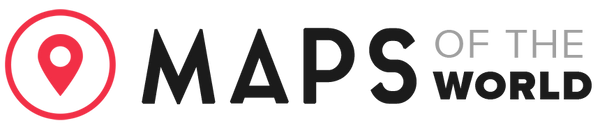Add Custom Map Markers
Add a custom marker to your design and celebrate any special occasion whether that's a wedding, birth, anniversary, or a first date.
In this guide we'll show you how to add, edit, and position your custom map marker:
In this guide we'll show you how to add, edit, and position your custom map marker:
step
1
Open the "Set The Map Location" section.
step
2
Click the "+ Add marker" button.
step
3
In the search box provided, enter the location for your map marker. For this example we'll enter "Covent Garden", alternatively, you can leave the search box blank which will place the marker in the centre of your map.
step
4
Click on the map marker icon you would like to use.
step
5
To change the icon color, click the "Edit Color" button.
step
6
Changing color and tone: - A - To change the color, click and move the two arrows in the right hand column.
- B - You can adjust the tone by clicking and dragging the cursor within the box on the left hand side.
step
7
Step 6 - Click "Close" to exit the color picker.
step
8
Click the "Set Marker" button.
step
9
You can click and drag the map maker to any new position on your map.
step
10
Tip: You can add up to four map markers per design, simply click the "+ Add marker" button and repeat the process above.